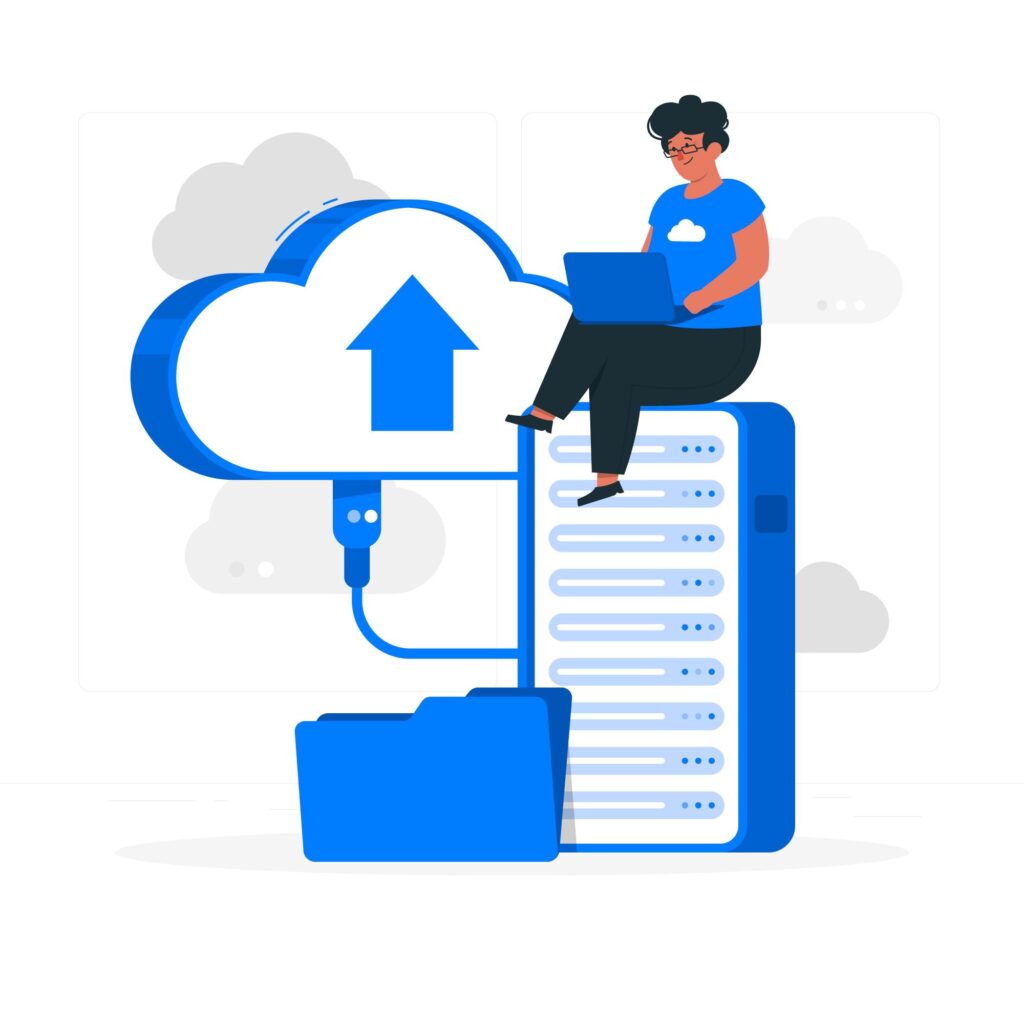![]()
Recently (Last month), a major Microsoft outage primarily affected Office 365 and Teams, disrupting business operations, collaboration, and communication. As with any global software outage, users faced difficulties accessing emails, documents, and essential business tools. To help businesses stay operational during such disruptions, I wrote an article outlining key strategies. While Microsoft outages can be highly disruptive, proactive measures such as backup solutions and alternative communication methods can significantly reduce downtime and potential data loss. In short, regularly reviewing your organization’s disaster recovery (DR) strategy is essential to ensuring preparedness for future outages. I have put a PPT slide together listing some step which may help.
It is important to note: While incidents like this are rare, I just wanted to outline these steps as a reference should it happen again.
Leverage Alternative Communication Channels – Use backup collaboration tools such as Zoom, Slack, or Google Meet. Switch to alternate email services i.e. Gmail or corporate backup email solutions – Communicate via mobile apps if desktop versions are inaccessible
Verify Outage – Check Microsoft’s official status page (https://status.office365.com) – Follow Microsoft’s Twitter/X accounts or check Downdetector for real-time updates – Confirm with colleagues, peers & your IT support if this issue is widespread or confined to your local area
Use Offline & Cached Files – If Outlook is unavailable, check for cached emails in Outlook’s offline mode – Use OneDrive’s offline sync to access important files – If MS Teams is also down, check for locally stored chat history – Use backup collaboration tools such as, Zoom, Slack or Google Meet Switch to alternate email service or corporate backup email solutions
Microsoft TEAMS – Specific Notes
Store Files in SharePoint or OneDrive – Store all important MS Teams files share them in SharePoint or OneDrive instead of (raw) chat threads – Enable version history in SharePoint to prevent accidental overwrites or deletions
Enable Retention Policies – Available in Microsoft Purview to preserve messages & files – Periodically export critical chat history – share files manually. Highly recommended to use third-party backup solutions such as: AvePoint, Veeam, or Spanning for automatic backups
Disaster Recovery Plans – Document alternative workflows for critical business operations – Ensure resources are trained on using backup solutions effectively – Work with IT teams to set up a failover plan in case of prolonged outages
Recovery From Outage – Reviewing Impact – Verify Data Integrity – Review Incident Reports (IR) to understand the root cause & potential preventive measures